
If you’re in the market for some additional cheap data storage, you’ve probably heard the names Easystore and Elements. These names refer to two popular and well-respected product lines from the company Western Digital (WD). They are often similarly priced and look almost identical, so you may well be wondering what their differences are and how they compare. There are only minor differences between Easystore and Elements, but we’ll explore some of these in this article.
1) Availability
WD Easystore
To start with, the WD Easystore range of hard drives are only available through Best Buy. Best Buy is a US firm trading in the USA, Canada, and Mexico. This means that the Easystore isn’t officially available outside of these countries, as the product is exclusive to Best Buy. If you live in one of the above countries you’ll be able to purchase the Easystore in one of several ways:
- In-store at a Best Buy location
- Online through the official Best Buy website
- Through another online retail platform such as Amazon
WD Elements
Unlike the Easystore, the Elements range of drives is not exclusive to any one retailer, making them more widely available. They can be purchased through any Wester Digital distributor or VAR across the globe. They can also be easily purchased online from any of the usual places (Amazon, eBay, NewEgg, etc).
2) Price
Generally, the cost of an Easystore and the cost of an Elements are fairly comparable. For example, a 10TB Easystore will likely cost around the same as a 10TB Elements, and certainly within a margin of 10%. The big advantage that the Easystore has though is that Best Buy will often run promotions, selling the Easystore at a big discount. For example, on Black Friday in 2019, Best Buy reduced the cost of the 12TB Easystore from $279.99 to just $179.99. At the time, it was impossible to find a 12TB Elements for anywhere near this price, making the Easystore the clear winner. If you don’t need your hard drive urgently, I would suggest you wait for the next Best Buy promotion and grab an Easystore when they’re on offer.
3) Hardware Encryption
The latest generation of WD Element drives support hardware encryption. What does this mean? Well basically, the drive’s controller has an onboard microchip capable of encrypting/decrypting data on the fly. Before data is written to disk, the chip encrypts it using the AES algorithm and likewise, after the encrypted data is read back from the disk, the same chip will decrypt it. At present, no WD Easystore drives support hardware encryption, according to this official document from Western Digital.
If you’re security-conscious and really want your data to be encrypted you may be thinking that the Easystore isn’t for you. Fortunately, this isn’t the case. Although the Easystores don’t support hardware encryption there’s nothing stopping you from using something like BitLocker or VeraCrypt to keep your data safe. Technically, the encryption and decryption will be a little slower as your computer will be having to perform the task rather the drive itself. In reality, you’re unlikely to notice any real-world performance impact. The vast majority of CPUs released in the past five years have been built with support for the AES-NI instruction set. This means that the CPU can perform AES encryption/decryption extremely efficiently. Western Digital has acknowledged in the past that the hardware encryption on some of their drives was weak and susceptible to attack so using BitLocker or Veracrypt is a good call, regardless of whether or not your drive has hardware encryption capability.
4) Speed
As hard drive capacities increase, the speed at which we can transfer data to and from them becomes all the more important. Years ago, when capacities were small it didn’t really matter if the drive had a USB1 or USB2 interface as you could copy the entire contents in a couple of hours.
As you’d expect, with the high-capacity Easystore and Elements product range, USB3 comes as standard. With capacities approaching 14TB, using anything slower than USB3 would mean needing days rather than hours to complete large data transfers. That said, USB is backward compatible, so if for some reason you’re working on an old computer with only USB2 (or even USB1!), you’ll still be able to use your WD drive. Of course, performance will be restricted to the speed of the old USB interface you’re using but it’s better than nothing.
In this category therefor, drives in both the Easystore and Elements ranges are a match.
5) Suitability to “Shuck”
If you simply want to have a plug and play hard drive to dump your movies, music, and homework on then you can skip this section. If you just need an Easystore or Elements drive that you can use with your PS4, then again, this section is not relevant to you.
If you’re still with us then I’m going to assume that you are a fellow datahoarder and are interested in shucking one of these WD drives to increase your NAS storage cheaply. The good news is that both the Easystore and Elements range of drives are easy to shuck. It’s difficult to remove the drives without breaking the tabs on the enclosures but that’s not really an issue as your warranty will be void anyway. For a long time, both ranges contained either WD blue or WD red drives with similar specifications (cache size, etc). As of the beginning of 2019 however, I’ve noticed that every drive I’ve shucked, be it Easystore or Elements, has contained a WD white label drive. Some have speculated that the white label drive is actually just a rebadged WD red. The white version certainly performs the same as the red and it would make sense that WD would rebadge reds to stop them being shucked and sold for a higher price on places like eBay.
3.3v issue
It’s worth pointing out that a number of the white label WD drives found in both the Easystore and Elements products need a modification after being shucked. WD have implemented a new feature on the white label drives to allow the host system to perform a reset or reboot of the drive. This feature has been implemented using pin 3 of the SATA interface. Traditionally, pin 3 hasn’t been used so some SATA connectors carried 3.3v to that pin whilst others left it disconnected. On the new white label drives, if 3.3v is applied to that pin, the drive will reset. This, of course, isn’t an issue when the drive is still in its enclosure, as the SATA connector used in the enclosure doesn’t carry any voltage to pin 3. Once the drive has been shucked, however, it’s possible that the SATA connector of your PCs PSU or NAS will carry some voltage to pin 3 and prevent the drive from spinning up (effectively, it’s constantly being reset).
There’s an article from WD here that documents the issue and lists all drive models affected by it. There have been a few ingenious solutions offered across the Web, everything from cutting the wire in your SATA connector to removing the pin from the drive. One solution that I think is particularly elegant can be found on Zack Reed’s blog. It involves isolating pin 3 from the connector using Kapton tape. This allows the drive to be repeatedly connected and disconnected without issue.
Checking the drive’s model number
Even if you’re not intending to shuck your Easystore or Elements drive it’s nice to know what’s under the hood. Fortunately, there is a way to query the drive over USB and have it return its model number. This can be done from both Windows and Linux and is straightforward.
Windows
The quickest way to get the drive’s model number if you’re running Windows is to use a program known as CrystalDiskInfo, The program doesn’t come with Windows so you’ll need to download it from here. There’s a portable version that doesn’t need installing so you can use that if you don’t want to keep it afterward.
Just launch the program as an administrator, accepting any UAC prompts and then go to the “Disk” menu. Make sure the Easystore/Elements drive is selected and the model will be shown in bold. In the example below the model is “CT960”. The Serial Number will also be shown in the highlighted field:
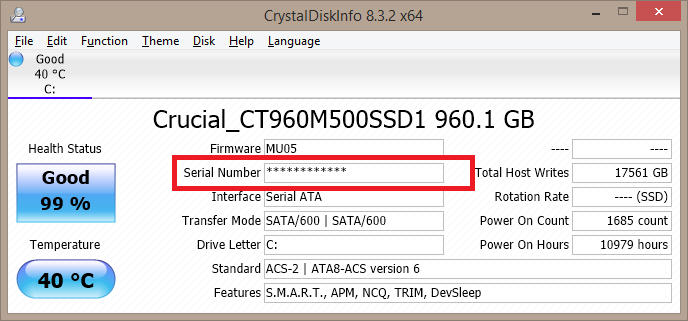
Linux
Under Linux, it’s also trivial to find the drive’s model number. This time we can use the built-in “ls” command to list the contents of /dev/disk/by-id/. The “id” includes the model number like so:
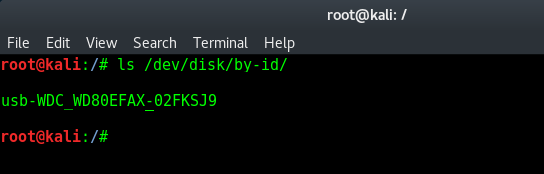
You can see from the above image that the drive in this Easystore is a WD WD80EFAX. A quick search for this model number online reveals it’s a WD Red with 8TB of capacity and 256MB cache. Very nice!
Conclusion
In this post, we’ve discussed the differences between models of hard drives across Western Digital’s two main product lines. We’ve put the Easystore and the Elements ranges head to head in terms of price, features and the ability to shuck them. Finally, we discussed how we can easily query any Easystore or Elements USB hard drive to reveal the model number of the enterprise hard drive that makes it all work behind the scenes.
The short answer is that there are no discernible differences between Easystore and Elements devices. If you absolutely need hardware encryption then go with an Elements model. Otherwise, just buy whichever is cheapest and remember to monitor Best Buy for their famous promotions on the Easystore.
